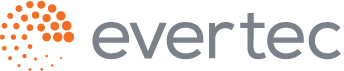SALE
- Select ATH Network
- Select Sale
-
Enter the amounts
- Enter the State Tax
- Enter the Reduced Tax (if applicable)
- Enter the Municipal Tax
- Swipe, insert, or present the card
debit
- Enter the PIN
visa and mastercard
- Enter the PIN if prompted
visa and mc as ath (debit)
- Select your preferred payment method
- Enter the PIN or the last 4 digits of the card
amex
- Enter the PIN or the last 4 digits of the card
discover
- Select your preferred payment method
- Enter the PIN or the last 4 digits of the card
ATH Móvil
- Press the ATH Móvil icon on the screen
- Tell the customer to scan the QR code from their device
Refund
- Select ATH Network
- Select Refund
- Enter the password (xxxx) and press Enter
-
Enter the amount (Amount without Tax) and press Enter
- Enter the State Tax
- Enter the Reduced Tax
- Enter the Municipal Tax
- Swipe, insert, or present the card
ATH Móvil Sale (Refund)
- Select ATH Network
- Select Refund
- Enter the amount and press Enter
- Select number 1 for ATH Móvil
- Enter the Trans ID from the customer’s payment confirmation
Void (Credit Only)
- Select Administrator
- Type the password (xxxx) and press Enter
- Select Void
- Enter the Invoice Number of the desired receipt
- Press Enter
- Select Confirm
Manual Sale (Credit Only)
- Select ATH Network
- Select Sale
-
Enter the amounts
- Enter the State Tax
- Enter the Reduced Tax (if applicable)
- Enter the Municipal Tax
- Enter the card number and press Enter
- Enter the password (xxxx) and press Enter
Manual Refund (Credit Only)
- Select ATH Network
- Select Refund
- Enter the password (xxxx) and press Enter
-
Enter the amount (Amount without Tax) and press Enter
- Enter the State Tax
- Enter the Reduced Tax (if applicable)
- Enter the Municipal Tax
- Enter the card number and press Enter
- Enter the expiration date and press Enter
To print the daily report
- Select Administrator
- Enter the password (xxxx) and press Enter
- Select Reports
- Select Printer
- Select Summary or Detailed Tran
- The list of transactions will be printed
To process the deposit (Settlement)
- Select Administrator
- Enter the password (xxxx) and press Enter
- Select Settlement
- Select Confirm
- Wait for the transaction receipt
Reprint Deposit
- Select Administrator
- Enter the password (xxxx) and press Enter
- Select Reports
- Select Printer
- Select Batch History
- The totals of the last deposit will be printed
Verify TID in Terminal
In the POS Evertec financial application
- Select Utilities
- Select Communication Test
- Wait for the receipt to print
- The TID will be displayed on the receipt